SoDa – A Software Defined Radio for the Ettus Research USRP
New! Improved!!! (See Version News below.)
SoDaRadio is a multi-mode VHF/UHF/Microwave radio transceiver that runs on Linux. It has been tested on several Ettus USRP models including the N200/WBX, N210/WBX, N210/SBX, N200/UBX, and the B210.
It looks like this:
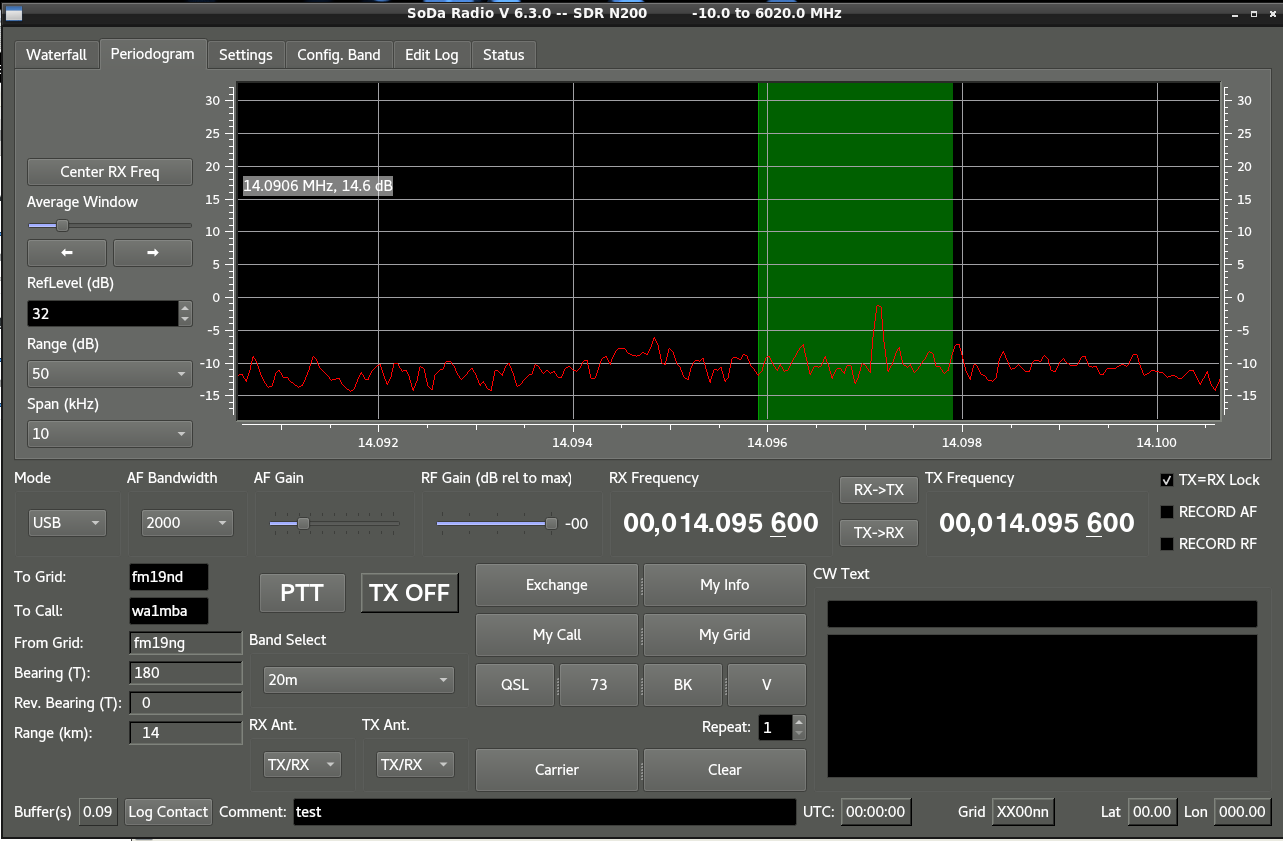
It is non-commercial and released under the BSD 2-Clause license.
SoDaRadio does not yet run on any other hardware platform.
SoDaRadio has been built on both Fedora 28 and Ubuntu 18.04 releases. There is no particular reason that it couldn’t run on any Linux release that is clean enough to compile and run the UHD utilities that come with the Ettus software and that supports Qt5.7 or later.
Interested in more detail? Take a look at the documentation here. “SoDa – A Multimode VHF/UHF Software Defined Radio” was presented at the 40th Eastern VHF/UHF Conference in 2014.
Interested in how SoDaRadio got here?
Getting SoDaRadio
You have two choices here.
You may build SoDaRadio from scratch using git and cmake. This really does work rather smoothly on Fedora and Ubuntu systems. Before each major release, I do a build on at least two recent Fedora releases, and the current and previous Ubuntu LTS releases.
Ready to build-it-yourself? Jump down to “Building from scratch.”
Alternatively, if you are running Ubuntu 18.04, or Fedora 28 you can download binary kits that just “do the right thing.” They’ll install all the prerequisites, put the necessary files in the right place and are generally a pain-reduced way of getting SoDaRadio running. The only real downside to the binary installation is if you really really must run something other than the libuhd version that is supplied by your distribution (if you use Fedora) or by Ettus (if you use Unbuntu). This can be a showstopper for folks who’s GnuRadio installation is finicky about which version of libuhd it needs. If you think you may be one of those people, build SoDaRadio from scratch. See the instructions below, at “Building from scratch.”
Installing from a kit
Kit installs are pretty simple. Download the appropriate package, and install with the normal installer for your OS. If you’ve managed to install the Ettus software, then SoDaRadio should not present any particular problems.
Fedora
The following works for installing on Fedora 28. Older kits for Fedora 27, 26, 25, and 24 are no longer supported. Version 5.3 fixes significant problems with T/R switching in older versions.
-
Download the appropriate rpm. The following link will take you to the repository location for the kit. Go to that page and hit the download button. Get SoDaRadio V6.4.1 for Fedora 28 here
-
The UHD kit that ships with Fedora 28 was built when Moses was in the rushes. Alas, as of January 2018, there don’t seem to be RPMs available for versions more recent than 3.10. So, for a limited time only, you can get my build of UHD 3.14.0.1 here
sudo dnf install ./uhd_3.14.0.kb1vc_v3.14.0.0-a1-rpm_fix-1-g55771f68_Fedora-28-x86_64.rpm
sudo dnf install ./SoDaRadio-6.4.1-1.x86_64.Fedora-28.rpm
Ubuntu
SoDaRadio is no longer supported on Ubuntu 16.04, 17.10 or prior releases. None of the older releases have adequate support for Qt. SoDaRadio versions prior to 6.0 may build on Ubuntu systems.
- Download the deb file. The following link will take you to the repository location for the kit. Go to that page and hit the download button. Get SoDaRadio for Ubuntu 18.04 here
- Install the kit using apt – you might need to add the ettus repository. I do, so that I get a recent libuhd build.
sudo add-apt-repository ppa:ettusresearch/uhd sudo apt install ./SoDaRadio-6.4.1-1.x86_64.Ubuntu-18.04.deb - Despite the slick installation process, the Ubuntu install does not setup
the USRP udev rules for USB devices. This will prevent use of the B2xx series. So, if the udev rules haven’t been setup, do that now.
sudo cp /usr/lib/uhd/utils/uhd-usrp.rules /etc/udev/rules.d/ sudo udevadm control --reload-rules sudo udevadm trigger
Please report success/failure to the github issues discussion.
Building from scratch
Sources can be cloned or downloaded from the github site. If you haven’t used git, don’t get wrapped around the axle. You won’t need mad wizard ski112 to get through this.
The next steps depend on which distribution you are using.
Fedora prerequisites
This process has been tested on a straight-out-of-the-box Fedora 28 release. It installs all the prerequisites. (If you really need to use the libuhd version that you’ve installed yourself for some other reason, skip the last installation step.)
Note that Version 6.4.1 has been built on Fedora 28 with LibUHD version 3.14.0.
Run the installation commands as “root” or use sudo.
dnf group install --assumeyes "C Development Tools and Libraries"
dnf install --assumeyes libusb-devel doxygen boost-devel
dnf install --assumeyes fftw-devel alsa-lib-devel
dnf install --assumeyes qt5-qtbase-devel
dnf install --assumeyes qwt-qt5-devel
dnf install --assumeyes python-mako
dnf install --assumeyes qt5-qtmultimedia-devel
dnf install --assumeyes hamlib-devel
dnf install --assumeyes gpsd-devel gpsd-clients gpsd-libs gpsd
dnf install --assumeyes libsndfile-devel
dnf install --assumeyes rpm-build
dnf install --assumeyes git
dnf install --assumeyes redhat-lsb
# Leave this one out if you really need to use some other version of libuhd
dnf install --assumeyes uhd-devel uhd-firmware
Now it is time to get a copy of the sources and build the kit. That process is pretty much identical for all of the distributions, so continue on to “Compiling and installing on any platform”
Ubuntu prerequisites (Ubuntu 18.04 required)
SoDaRadio no longer builds on Ubuntu 16.04 – its Qt5 version is far out of date (This is somewhat frustrating, because the last update to 16.04 was more than a year and a half after the required version of Qt5 came out.)
Run the installation commands as “root” or use sudo.
add-apt-repository ppa:ettusresearch/uhd
apt-get update
apt-get install -y libhamlib-dev
apt-get install -y libqwt-qt5-dev
apt-get install -y libqt5widgets5
apt-get install -y libqt5core5a
apt-get install -y qtbase5-dev qt5-qmake qtbase5-dev-tools
apt-get install -y libqt5multimedia5 libqt5multimedia5-plugins
apt-get install -y libsndfile1-dev
apt-get install -y qtmultimedia5-dev
apt install -y debmake
apt install -y dpkg-dev
apt install -y cmake
apt install -y libboost-all-dev libasound2-dev libfftw3-dev
apt install -y pkg-config
apt install -y gpsd gpsd-clients libgps-dev
apt install -y git
# You'll want to skip the next two commands
# if you have your own special libuhd version.
apt-get install -y libuhd-dev uhd-host
/usr/lib/uhd/utils/uhd_images_downloader.py
Compiling and installing on any platform
git clone https://github.com/kb1vc/SoDaRadio.git
cd SoDaRadio
mkdir build
cd build
cmake ../
make
sudo make install
This will run for a while. You should see absolutely no errors or warnings as I put real effort into making sure the system builds cleanly. If you get a warning or error, copy the text of the warning/error into an email and send it to radiogeek381 at gmail.com with the output of the following command:
git rev-parse HEAD
The command must be typed somewhere in the tree that you just created with the git clone command.
Using SoDaRadio
To start the SoDaRadio, connect your Ettus USRP to the host computer. Connect an antenna to the TX/RX port.
For users of the B2xx series, it is best to initialize the radio with uhd_usrp_probe. Firmware loading can take some time, and SoDaRadio can’t tell whether the radio is slowly initializing, or the control link is broken.
If this is the first time you’ve activated your USRP, or if the library has been updated, it is likely that you’ll want to run uhd_usrp_probe to find out if the firware files are up-to-date. If not, the UHD utils will tell you so, and direct you to run an update script (as root).
When all is connected, and uhd_usrp_probe makes happy noises, you are ready to run:
SoDaRadio
If you haven’t installed SoDaRadio, but have built it from scratch, you can start SoDaRadio from the build directory like this:
qtgui/SoDaRadio --server=src/SoDaServer
It should come up tuned to something like 10,368.100 or nearby. That’s not a very good default. Sorry about that. To tune to a more reasonable frequency, slide your mouse over the RX frequency numbers. The “underbar” that sits beneath one of the digits indicates that this is the digit that your mouse can change. Click MB1 above the middle of the numbers to go up, below to go down. To move to a new digit, click MB3 on the right half of the number display to go down, left half to go up. Yes this is crap UI design. I’ll fix it soon.
Once you’ve selected a frequency, hit the “Center RX Freq” button on the waterfall display. That will center your chosen frequency in the waterfall window. After that, you can click on the waterfall to move the RX frequency.
I often click the “TX/RX Lock” button, since I don’t spend a whole lot of time working split.
Poke buttons. Try things. Don’t hit the “TX” button unless you have something connected and the necessary license to operate in that band.
[VersionNews]: Version News
Version 6.4.x has a few useful changes
- Scanning across a band is now less painful: MB3 in the spectrum or waterfall panel will scroll the center of the display to the chosen frequency, and tune the RX to that frequency. MB1 acts as before: it changes the RX frequency without moving the display. MB1 is important as it will not cause the RF front-end to retune, while recentering the frequency spectrum will often cause the front-end LO to change. While looking for weak signals, it is often handy to hold the front-end (analog) part still so that the spurs don’t move. The spurs may move if MB3 causes the spectrum display to be recentered to a frequency that is otherwise close to the edge of the current IF passband.
Summary: MB3 is very useful for scanning. For digging out whispers, use MB1.
-
Added squelch for the NBFM demod. The squelch control is primitive and can be found on the Settings tab. (It isn’t on the main panel as it isn’t used much and space is already tight.)
-
Re-arranged the GUI to make the radio a little less awkward to use in the dark, particularly during contest operation. Grid and call text boxes are closer to the PTT button.
Version 6.0.x takes a new approach to handling Audio Output
-
Version 6.0.5 adds a RECORD button. Press the button to record the incoming audio (and up to 10 seconds of audio from the past). Audio is recorded in FLAC (Free Lossless Audio Compression) format, which is supported by most media players.
-
The GUI now has an audio listener that collects audio buffers from the radio and forwards them to a Qt AudioOutput object. Qt is much better at managing the underlying ALSA audio device than I am.
-
The GUI now allows the user to choose any of the available audio output devices. So users who want to link SoDaRadio to fldigi or wsjtx can create virtual audio devices and connect through them. (I’ll update the wiki with an easy recipe for this on Fedora…)
-
The transmit audio chain is still on the SoDaServer side. This will eventually migrate to the GUI as well. For now, there is a picker that chooses a TX audio device, but it has no effect.
The move to an asynchronous audio chain through QAudioOutput has eliminated the instability seen with Version 5.3.
Version 5.3.0 has a couple of new features:
-
It is no longer horribly broken. Previous revisions were subject to a race between restarting an ALSA audio output stream and stuffing the first samples into the stream. For reasons that I can’t fathom, none of the guidance that I found on ALSA for restarting or resetting a stream that had run dry would work. So, v5.3.0 reworks the TR switching on the receiver to eliminate the race. Now SoDa radio never stops the audio stream once it has been started.
-
The “Carrier” toggle button now actually sends a dead carrier. This is handy for tuning and for other things. (See item 5.)
-
There is now a “turn on the external 10MHz reference” button in the SETUP tab. This allows the USRP to use an external 10MHz reference to drive the USRP oscillators. I use a Trimble Thunderbolt that stays on all the time. This is a huge improvement over the internal master oscillator.
-
As an experiment, I’ve added a WSPR filter choice. I don’t think it is all that great, and it has some unintended side-lobes. (Normally, I use the “PASS” filter for WSJT.)
-
Recently, the Ebay Angels delivered a Tek 492 spectrum analyzer to the shack. The Notes.txt file in the source blob has the results of some measurements of output from a UBX module.